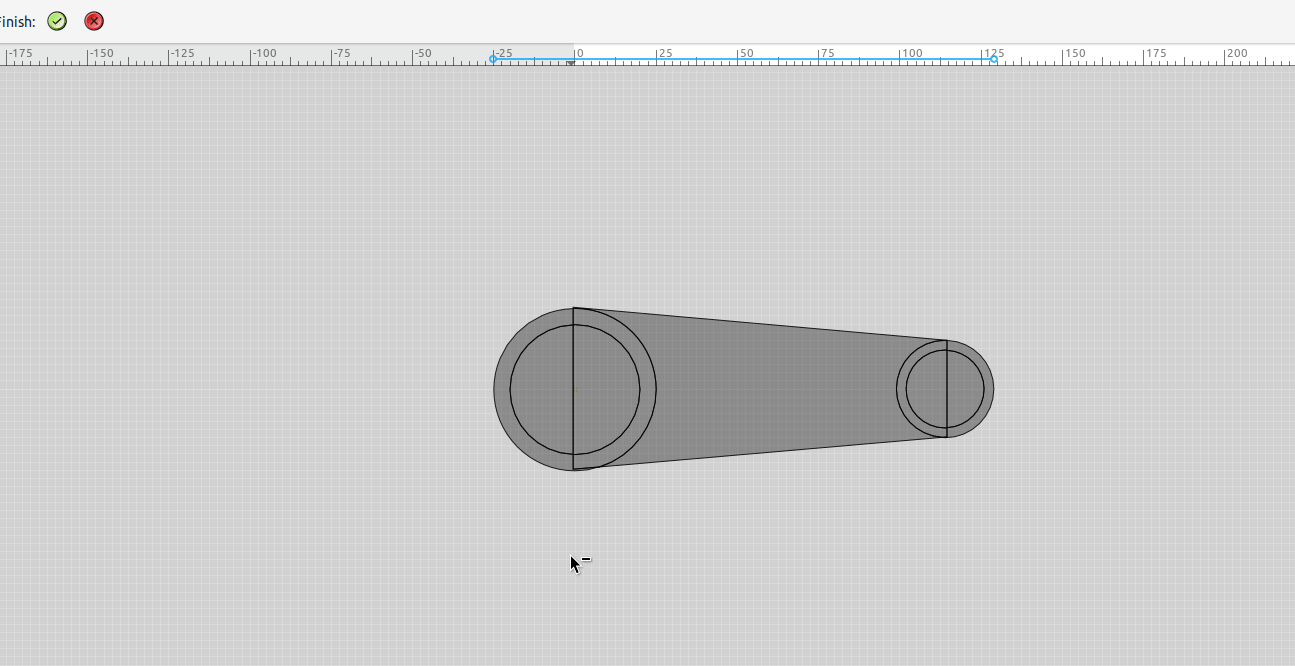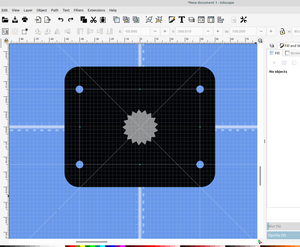The new shape builder tool in Inkscape is pretty useful for making 3d parts, if you haven't used it yet here is a short example of some things it can be used for.
You can select different objects to be added to or subtracted from another object to make a new shape, this saves a bunch of time if you are making holes.
Here I am adding four circles to be subtracted for holes
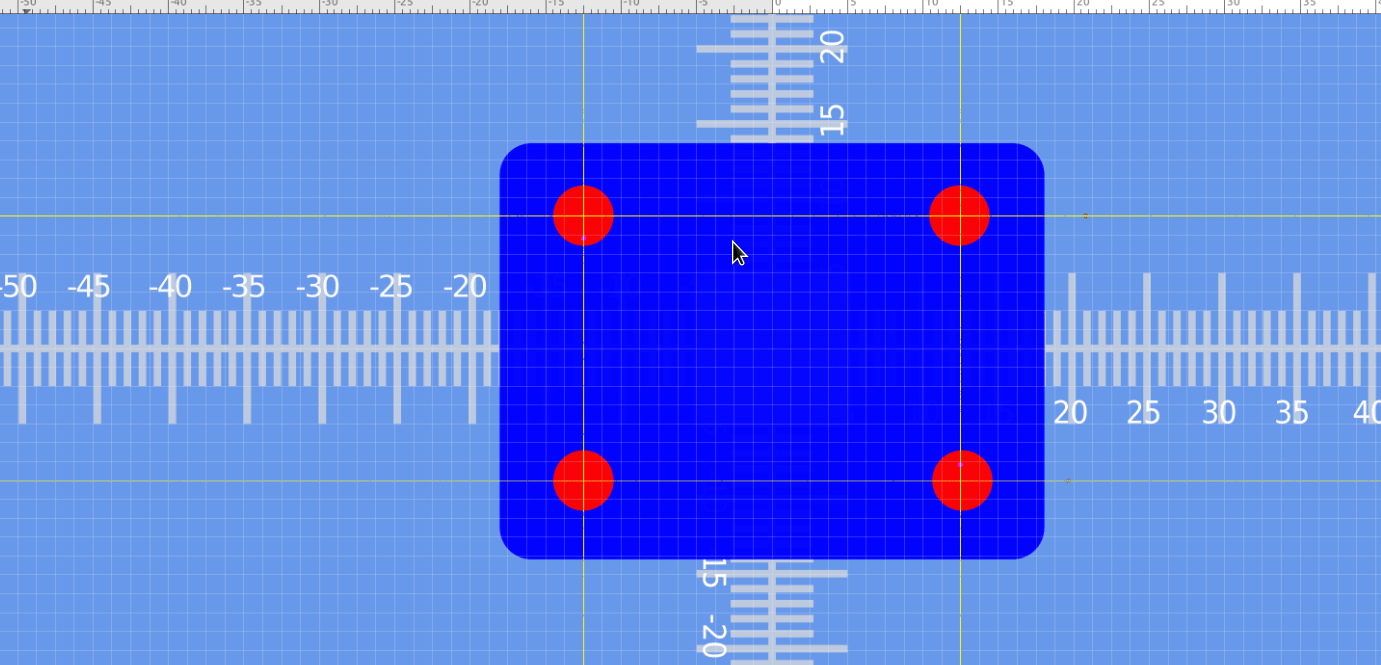
Now I can select the four circles and the square and open them with the shape builder tool:
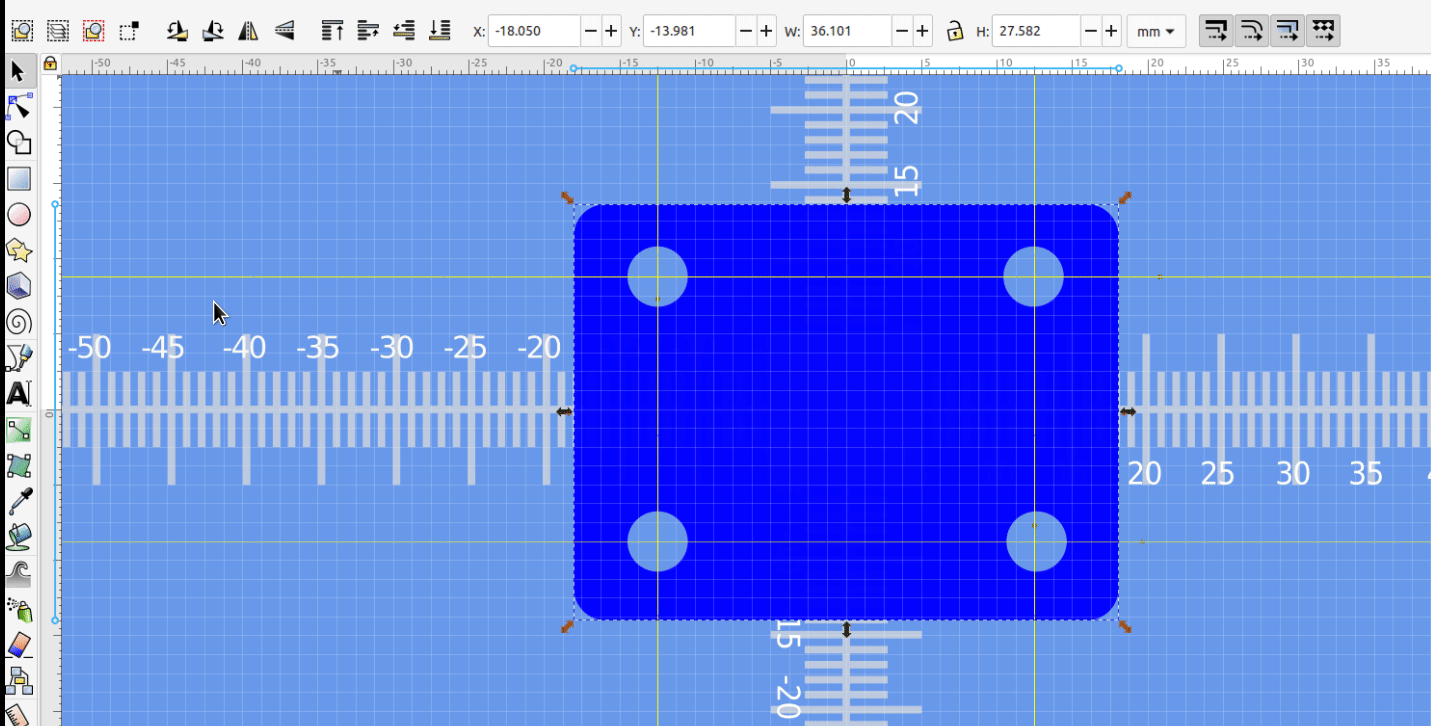
This actually helps productivity quite a bit, you can also split an object with a line:
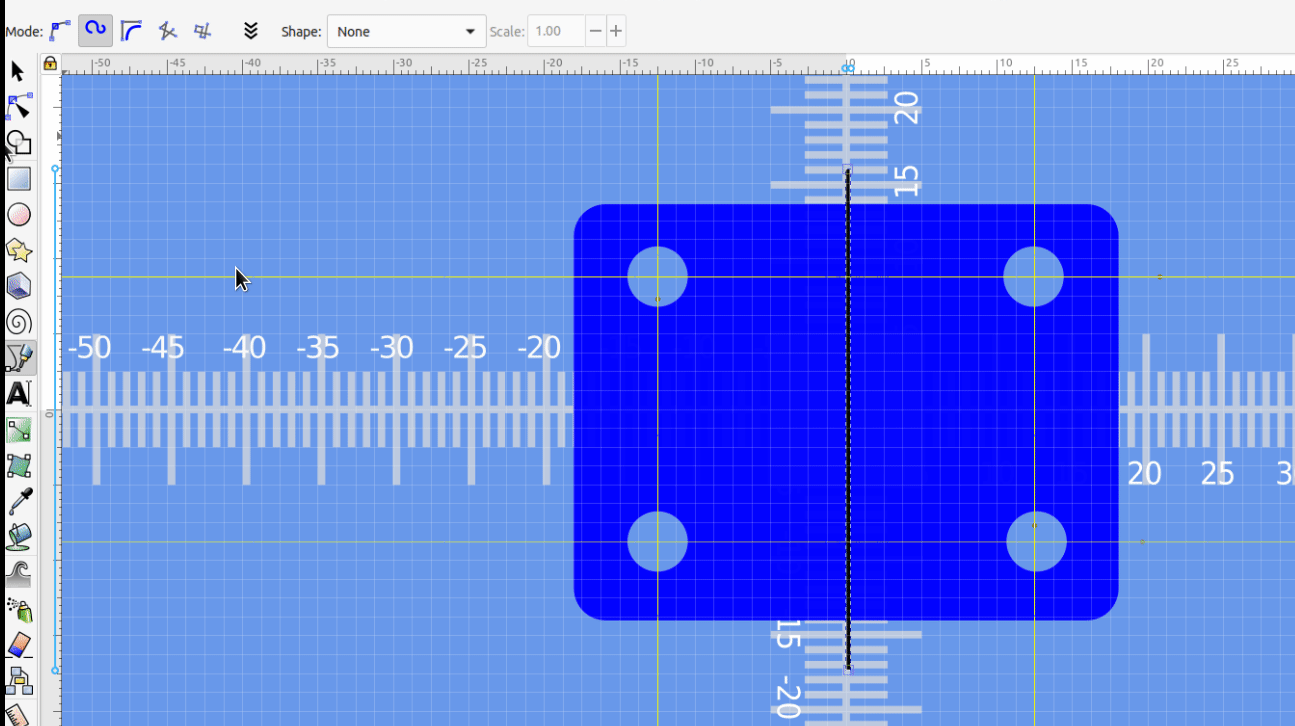
This also makes splitting objects diagonally pretty easy.
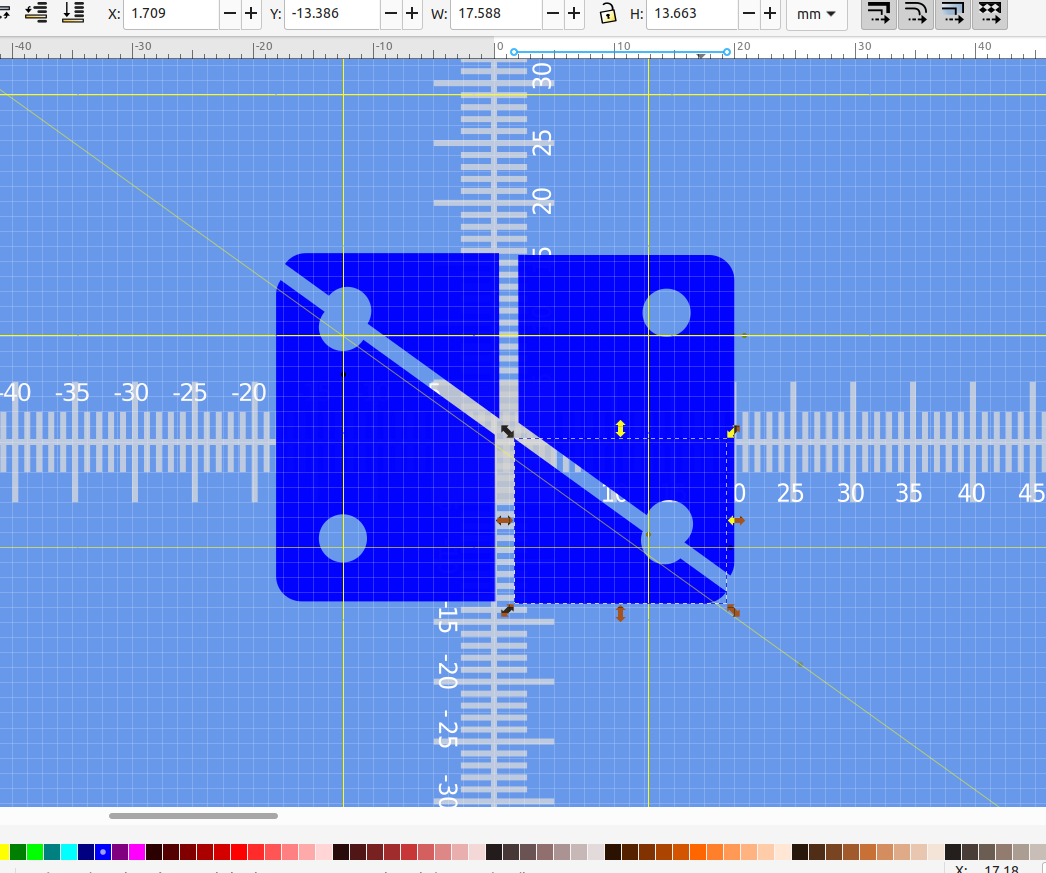
Inkscape tip #1: press the space bar while you are dragging an object, this will place a copy of it where ever the mouse is at:
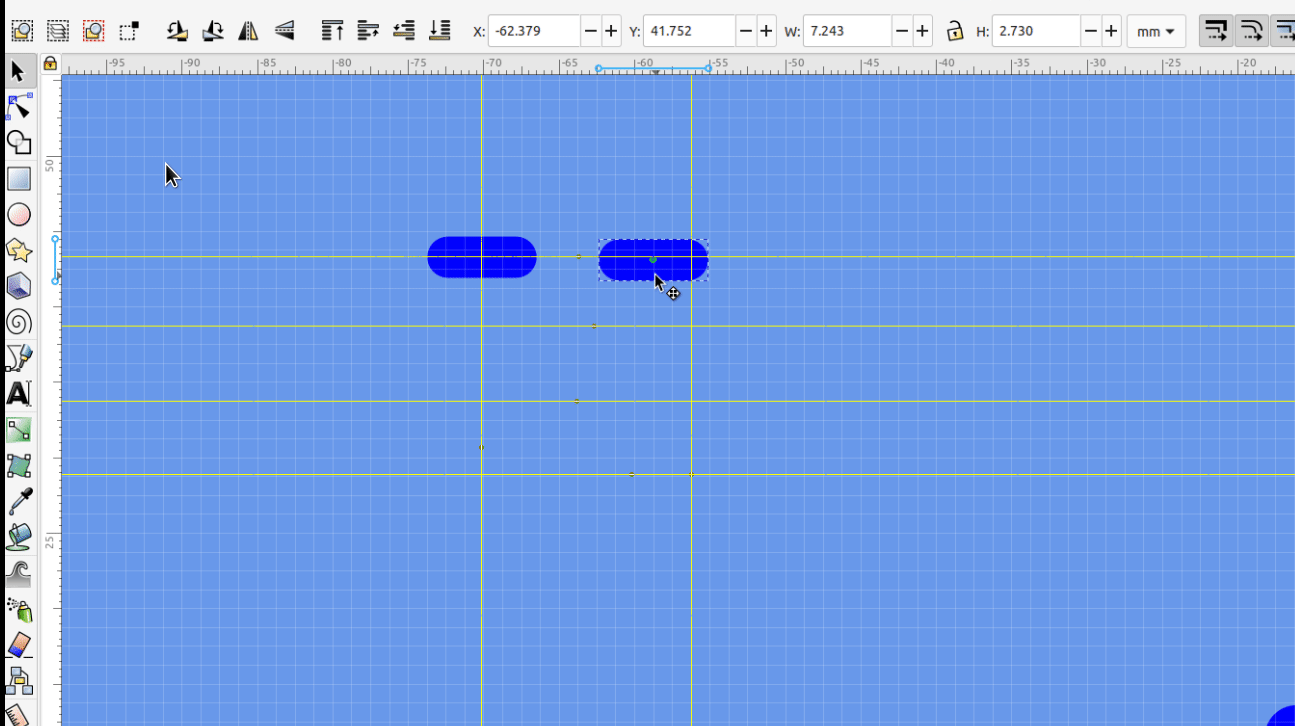
This saves a bunch of time if you are making a grid or laying out a pattern.
Tip#2: to make a trapezoid shape convert a rectangle to a path, then use the node selector tool and hold down ctrl while you move the node:

This will move the node in a straight line and makes it easier to align to a specific angle.
The new shape builder tool is pretty handy, if you haven't downloaded the new version of Inkscape you should give it a try.