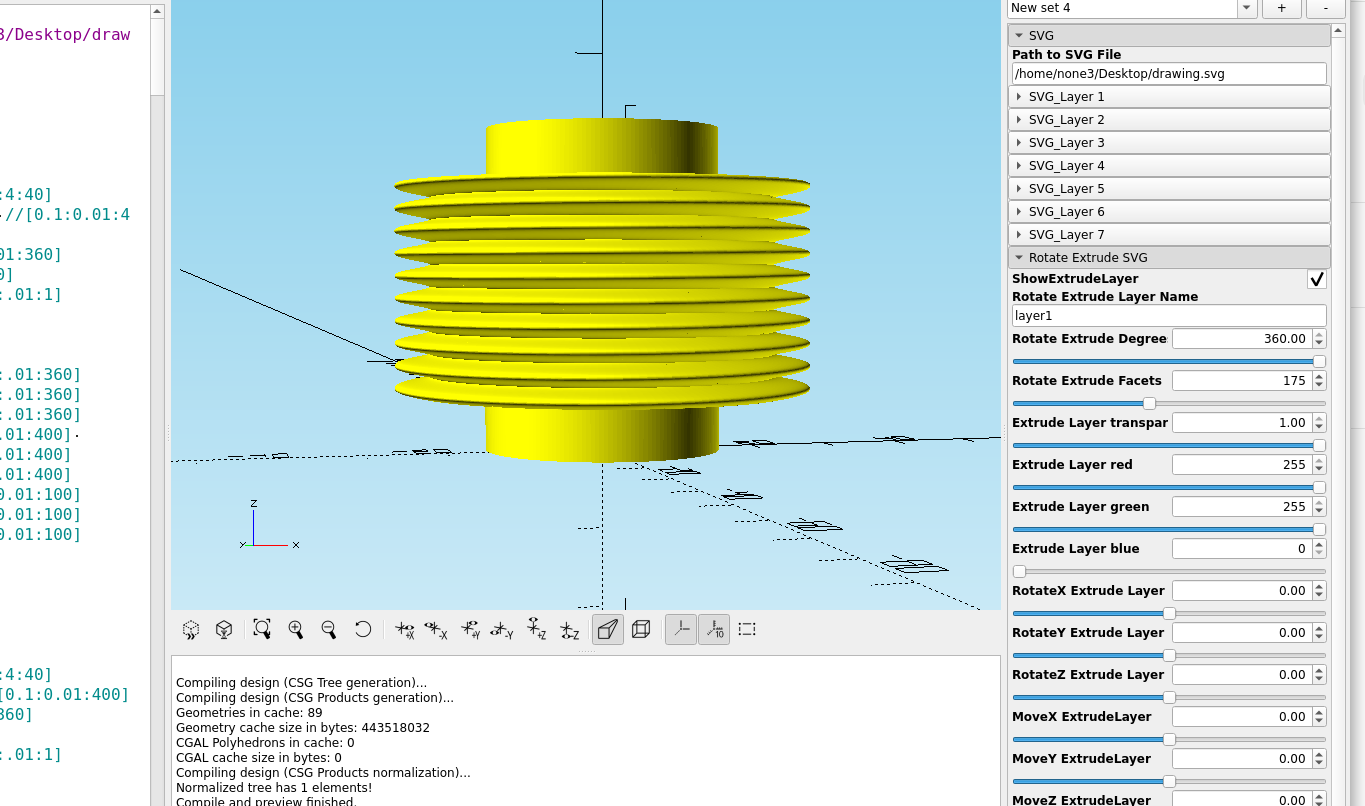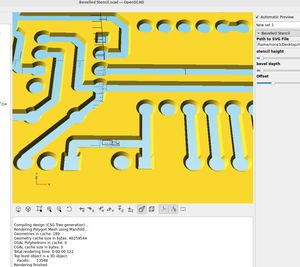If you are trying to make bellows or a speaker cone here is an easy way to do that.
I'm using the function plotter to make a sine wave pattern like I did in post #64 to make the shape of the bellows, first you make a rectangle with no fill:
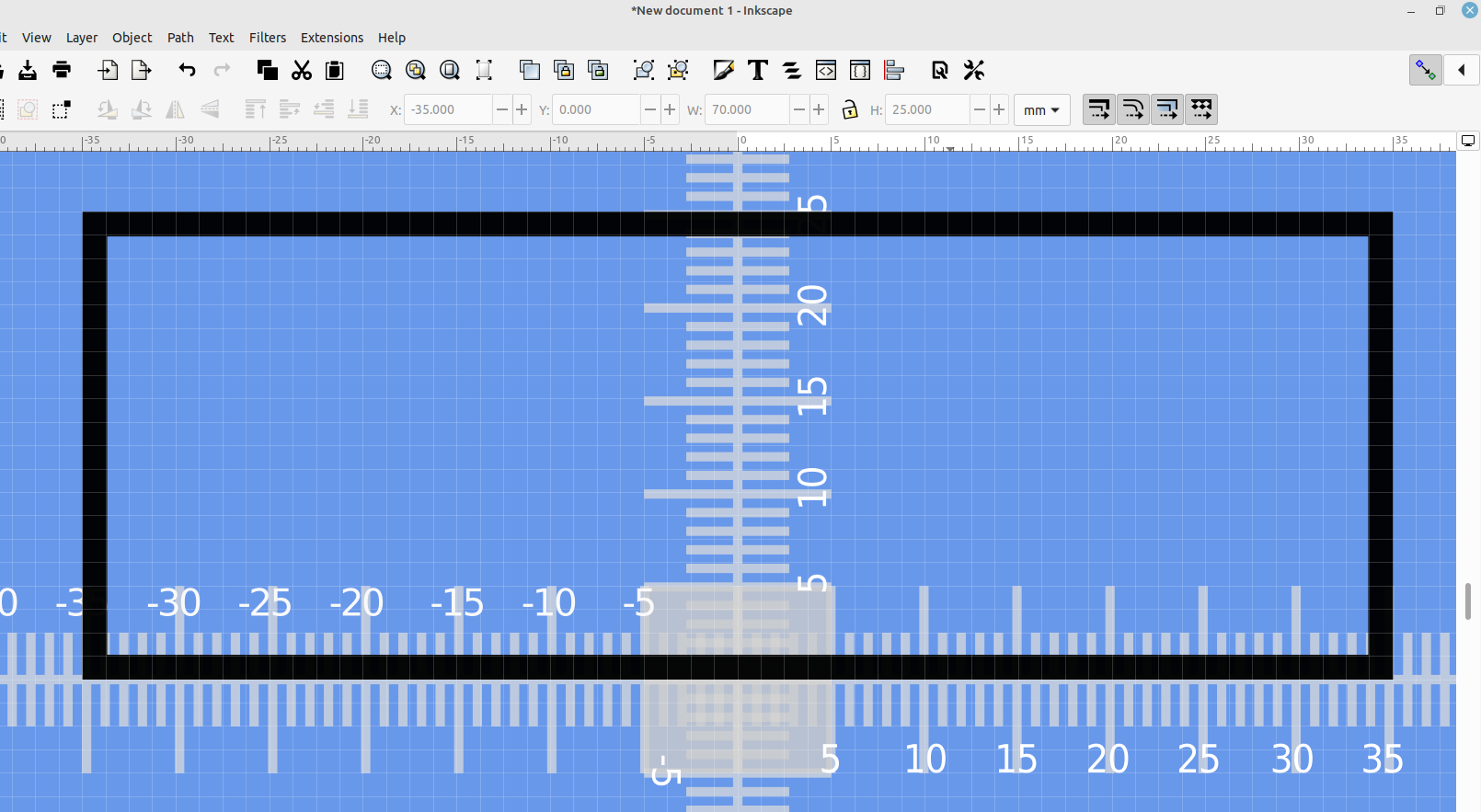
Make sure it's selected and open the function plotter extension:
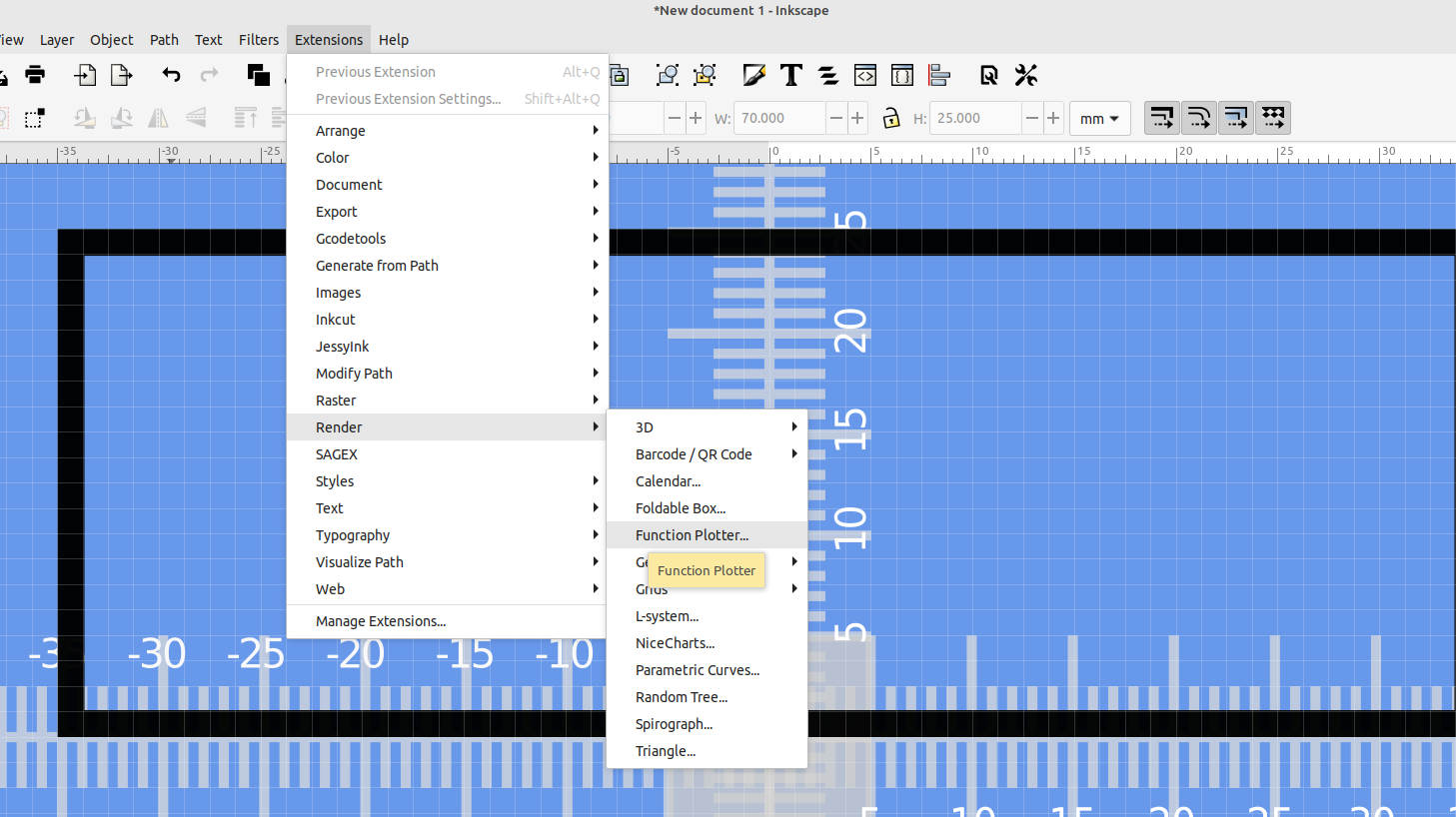
If you copy these settings it should give you a sine wave pattern like this:

Now you can delete the rectangle and rotate the sine pattern to make the side of the bellows:
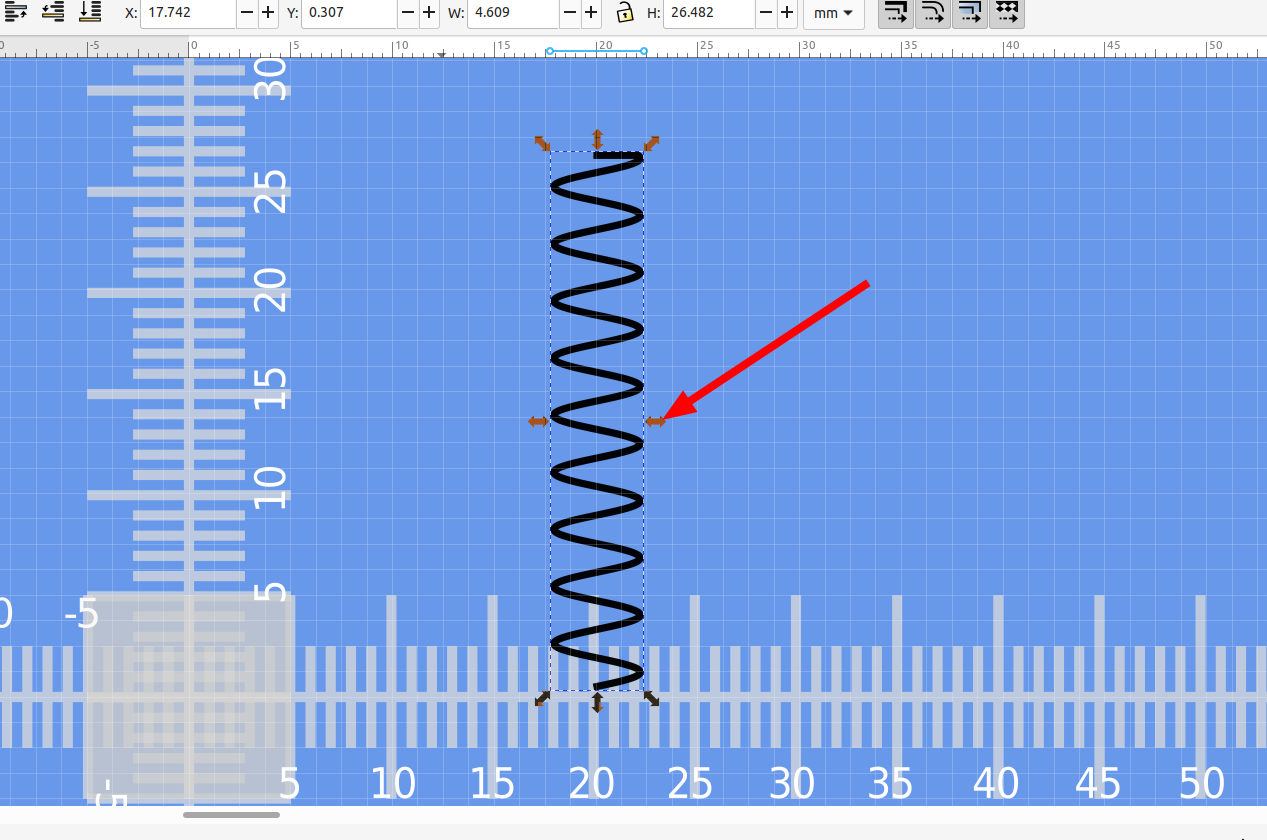
If you drag the selection box you can adjust the size and shape of the pattern. Next I added any additional lines needed for the shape of the bellows. I am using the rotate extrude module of the svg import code I made in post #68 so all of the object needs to be on one side of the z axis, otherwise OpenSCAD will flag an error.
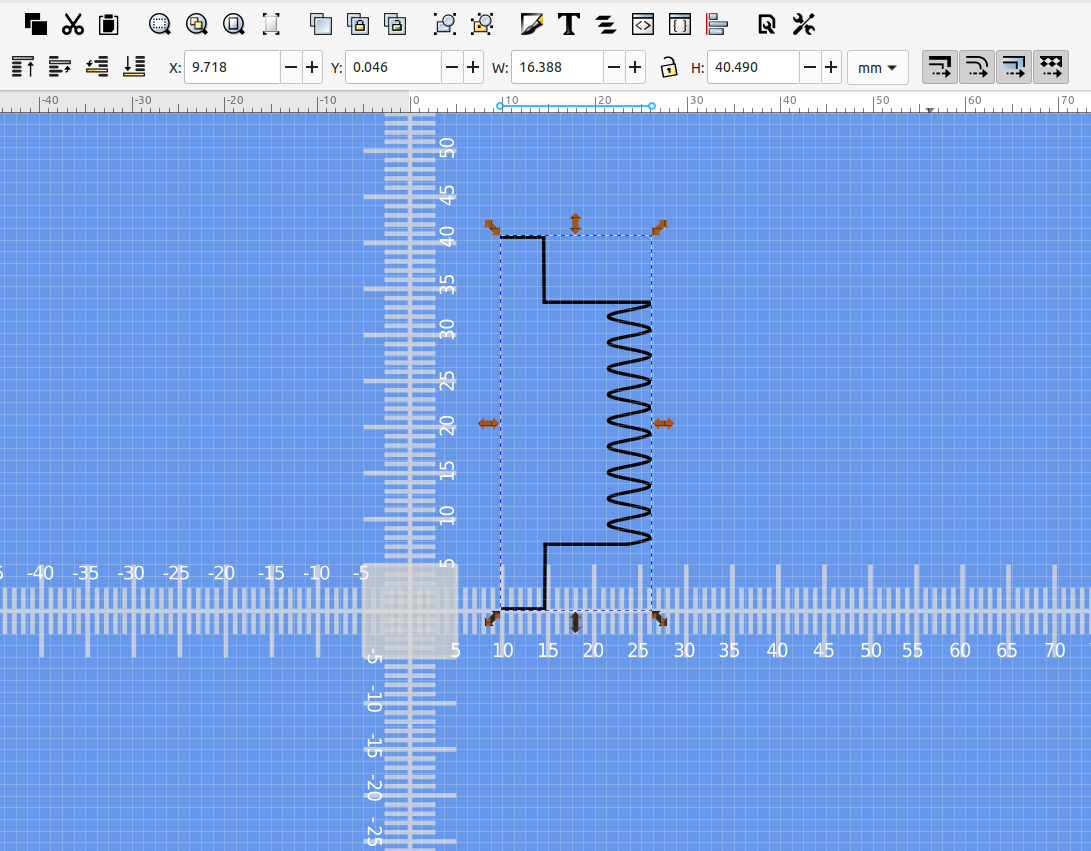
Once I'm happy with the shape of the bellows I can add nodes to the object and convert the extra nodes to lines then save the .svg file and import it into OpenSCAD:
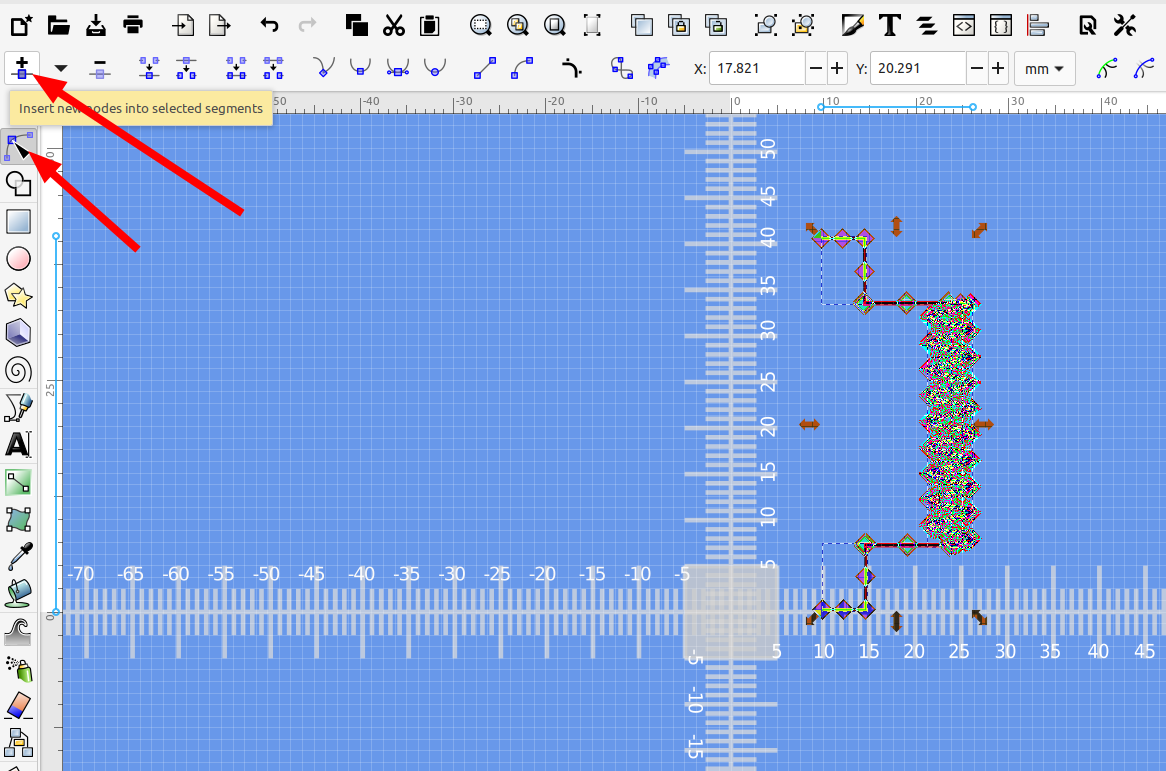
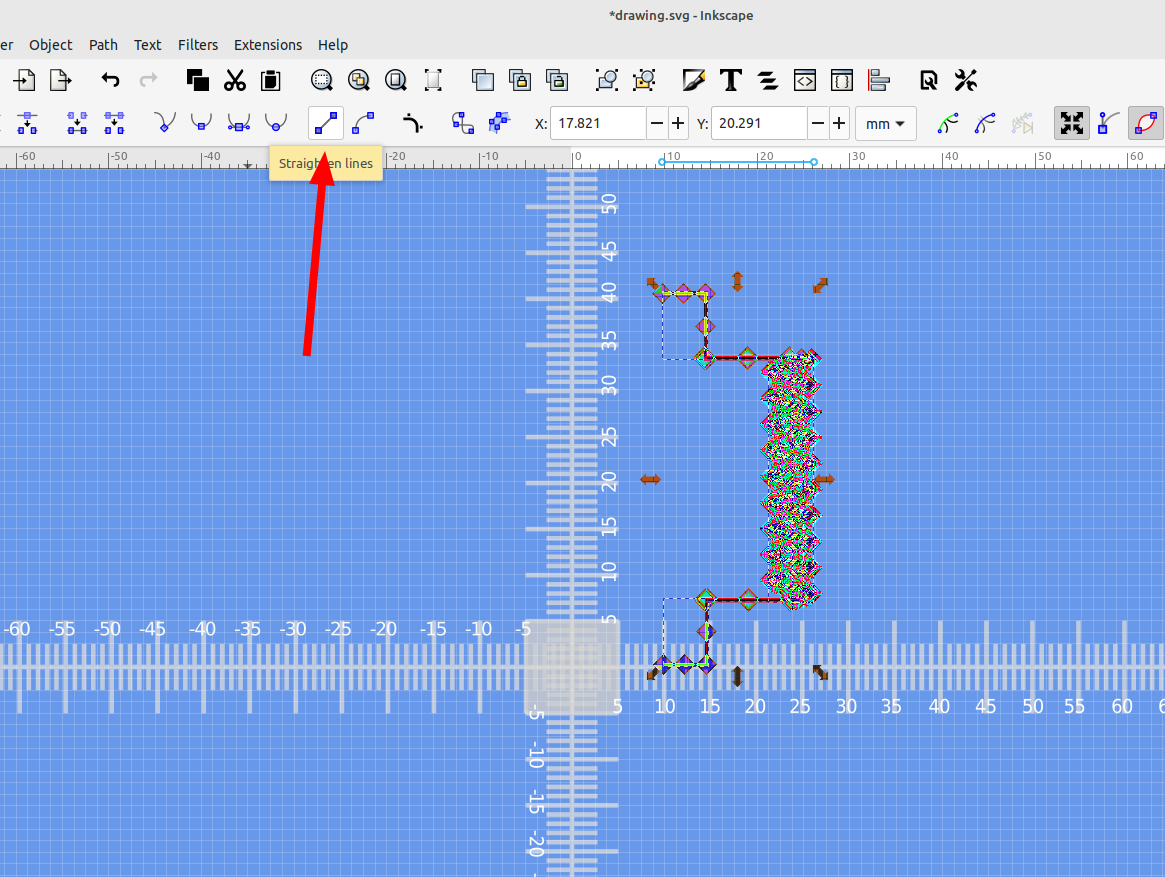
Once I import the file I need to specify which layer the drawing is on in the rotate extrude module's layer name box, then set the number of faces and extrude degrees.
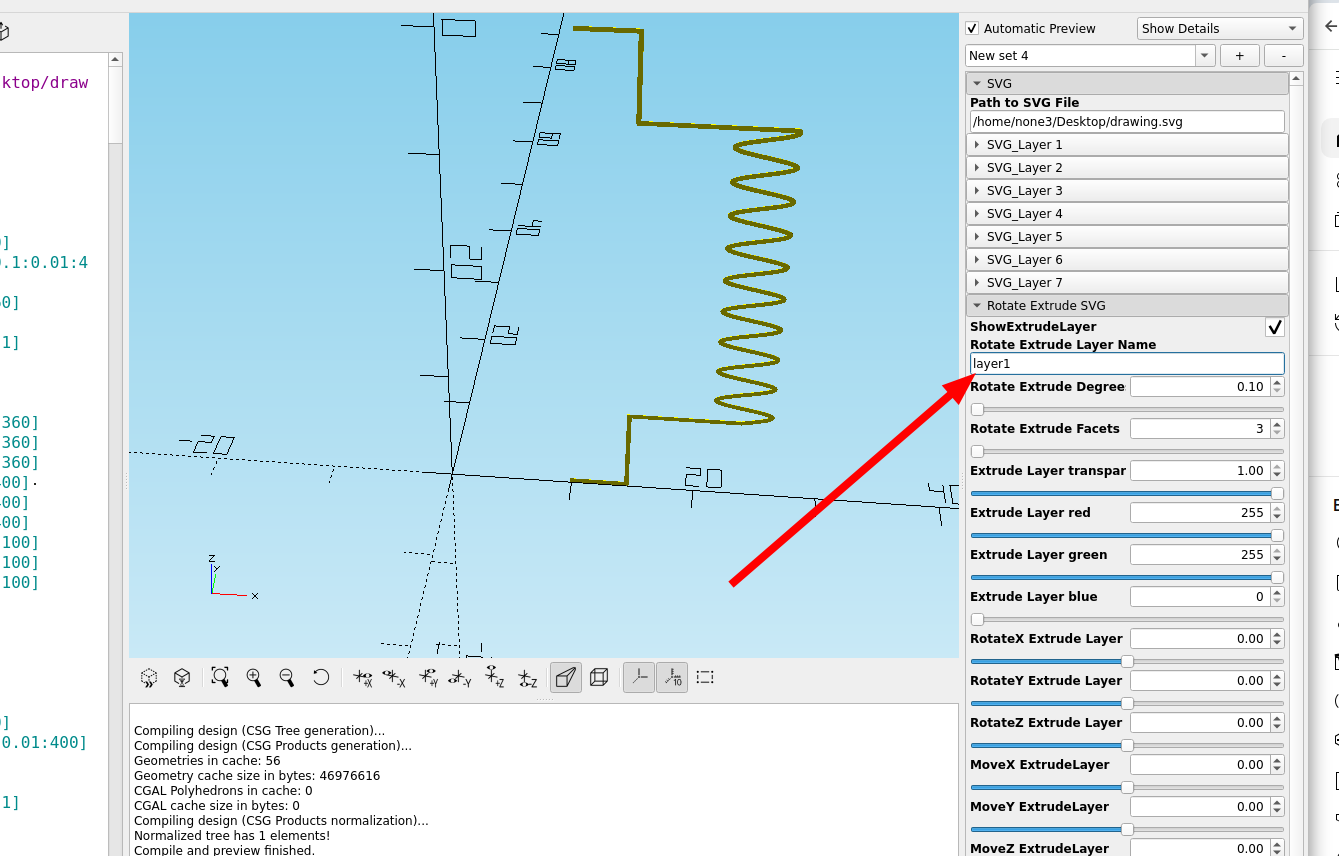
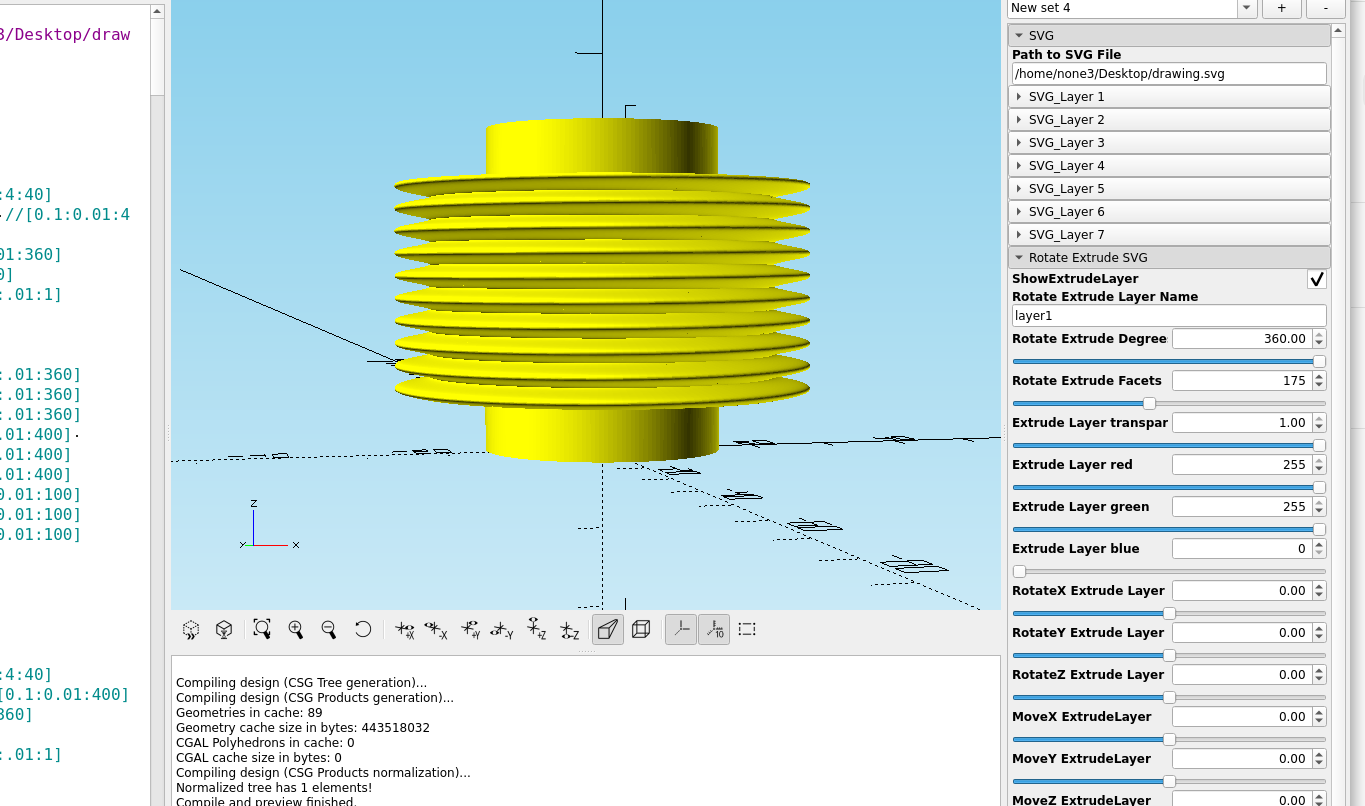
By adjusting the rotate and move settings many different shapes can be made:
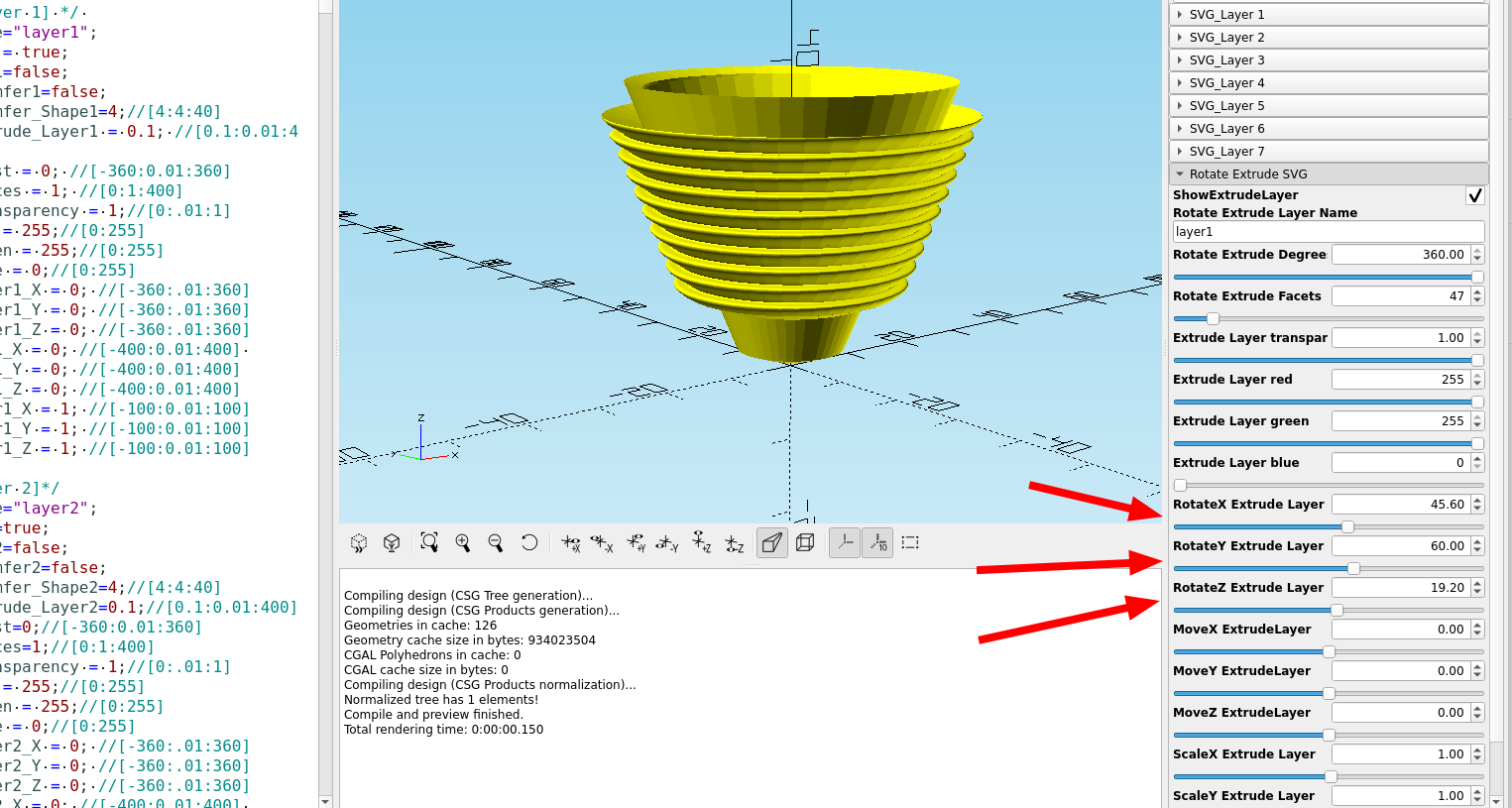
This method can also be used to design things like speaker cones :
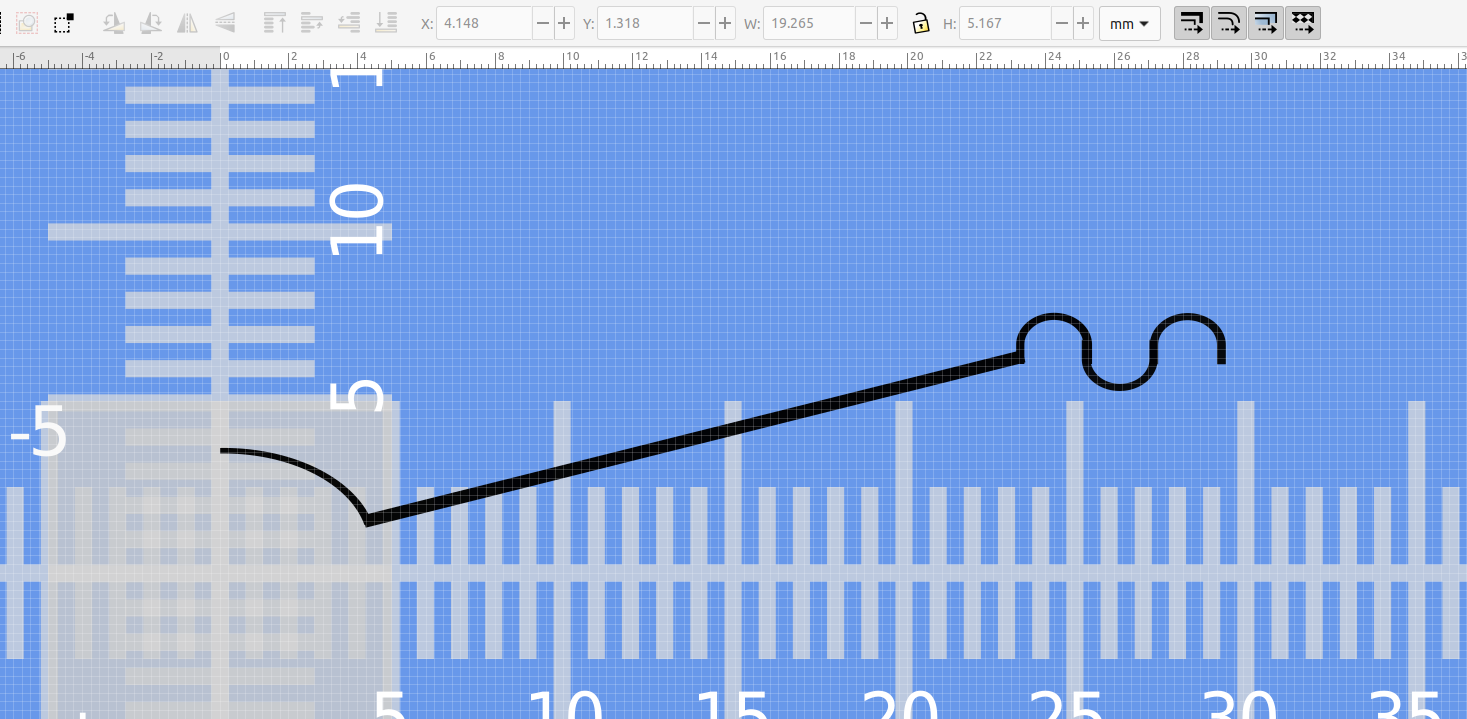
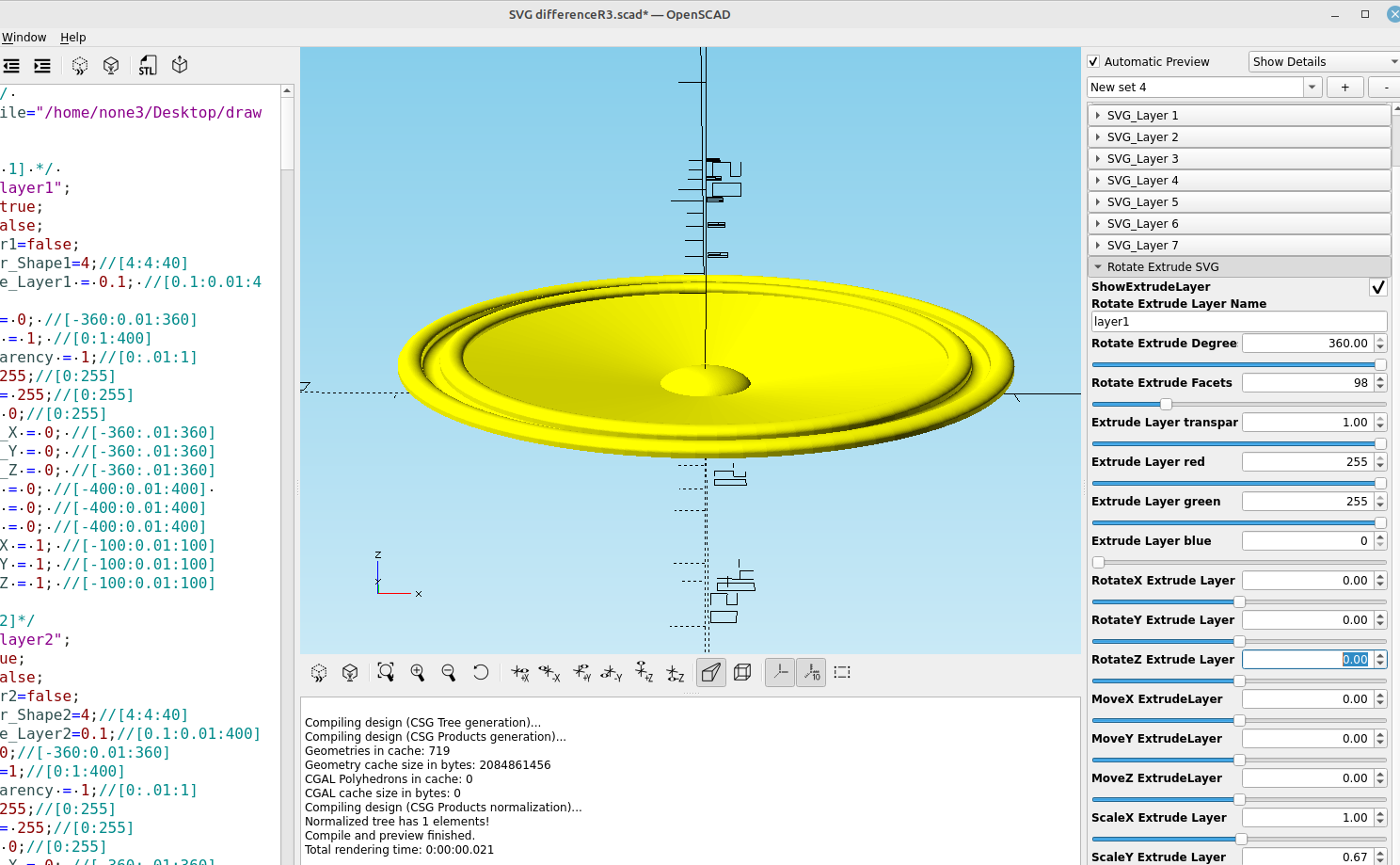
There are a lot of things you can make like bucket lids or interesting flower planters, the versatility of a drawing program like Inkscape combined with a customizable 3d program like OpenSCAD that are free and open source is pretty amazing.