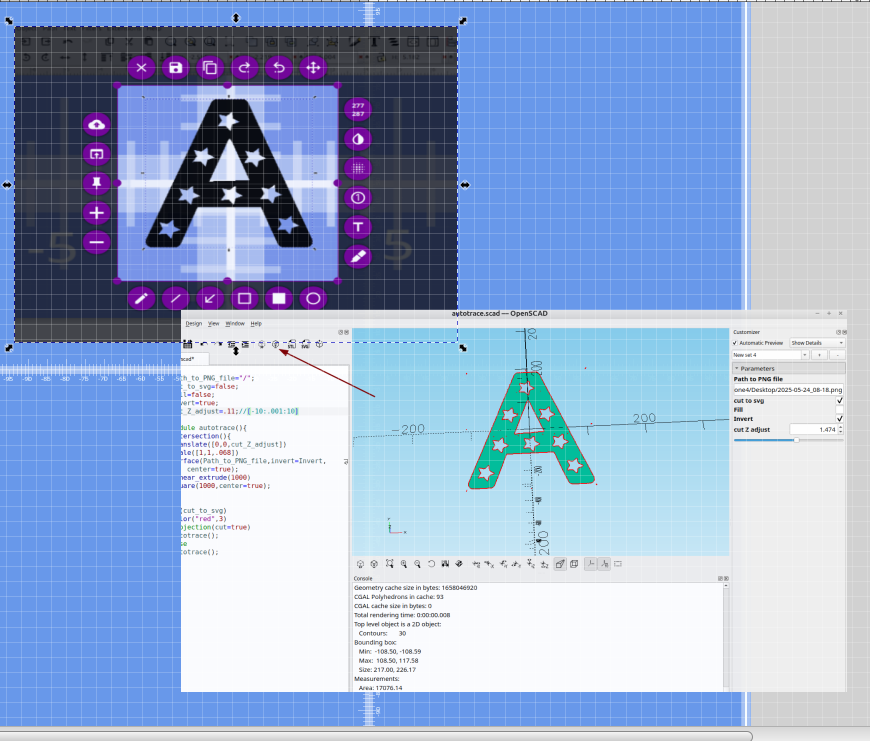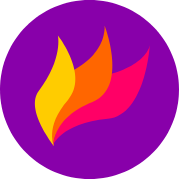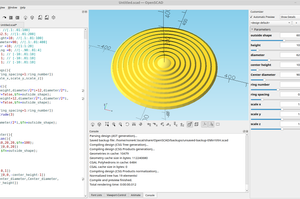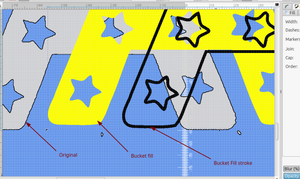You actually can use OpenSCAD to "auto trace" .png images, and with some fine tuning the results are not bad and are similar to any other auto trace that I have used.
If you have ever tried to trace a .png image you know the pixelation makes it a difficult job to get a decent svg out of it, while this method is far from a perfect solution, I think it can be improved upon with OpenSCAD's new python capabilities and z-depth mapping to make a really good auto tracer.
here is the code:
//
Path_to_PNG_file="/";
cut_to_svg=false;
Invert=false;
cut_Z_adjust=.11;//[-100:.001:100]
Fine_tune=.068;//[.001:.001:.100]
module autotrace(){
intersection(){
scale([1,1,Fine_tune])
translate([0,0,cut_Z_adjust])
surface(Path_to_PNG_file,invert=Invert,center=true);
linear_extrude(100)
square(1000,center=true);
}}
if(cut_to_svg)
color("red",1)
render()
projection(cut=true)
autotrace();
else
render()
autotrace();
As a quick example I took a screen shot from this site with Flameshot and saved it as a png file:
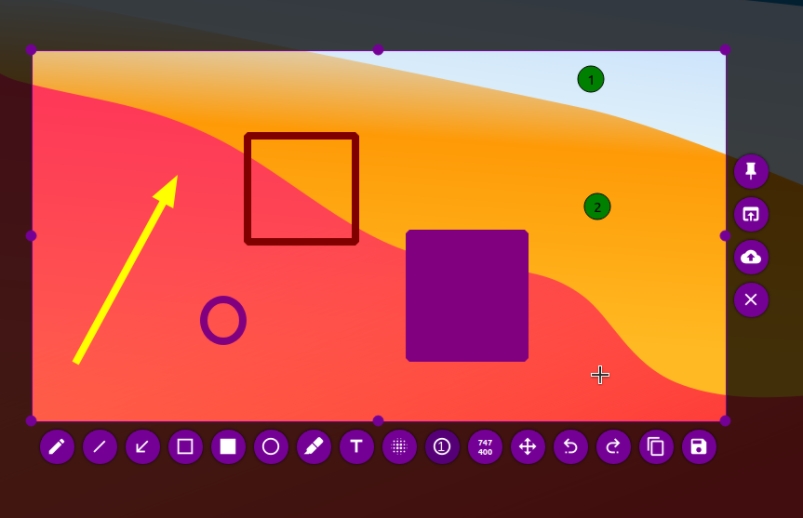
I picked a random image from this site as an example for this post, black objects are easy to trace and surface can make a pretty decent outline with it:
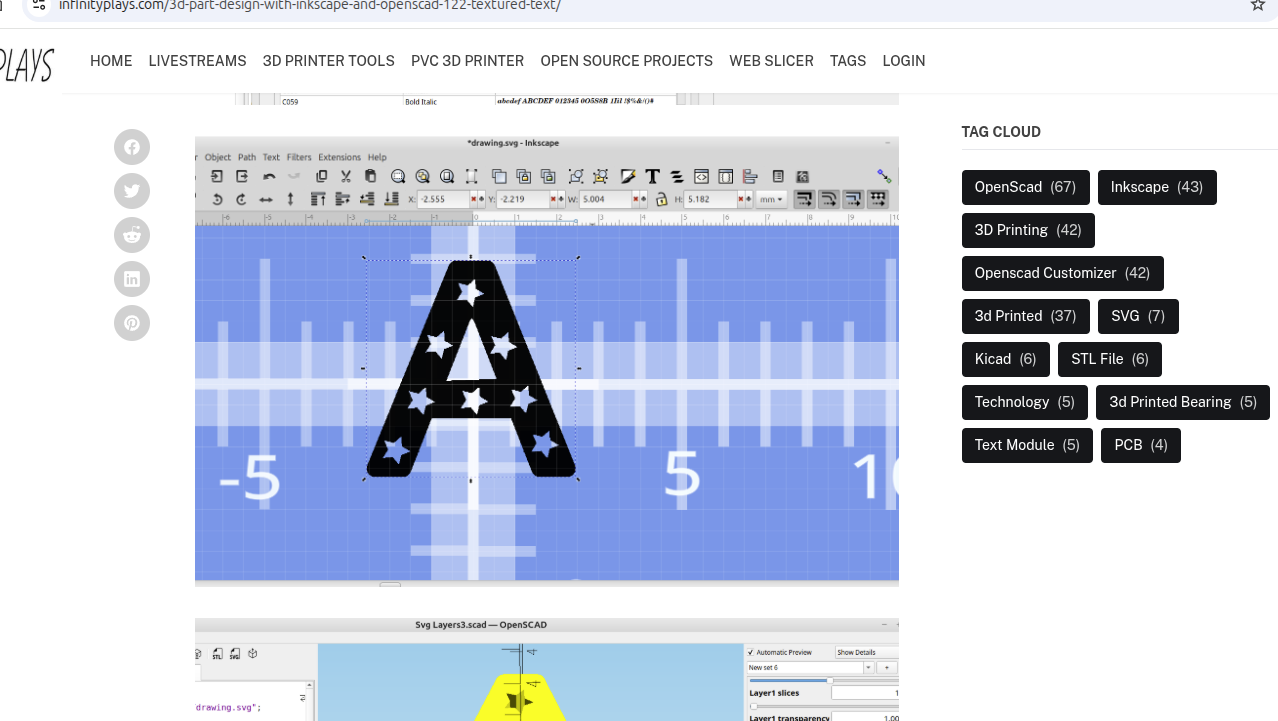
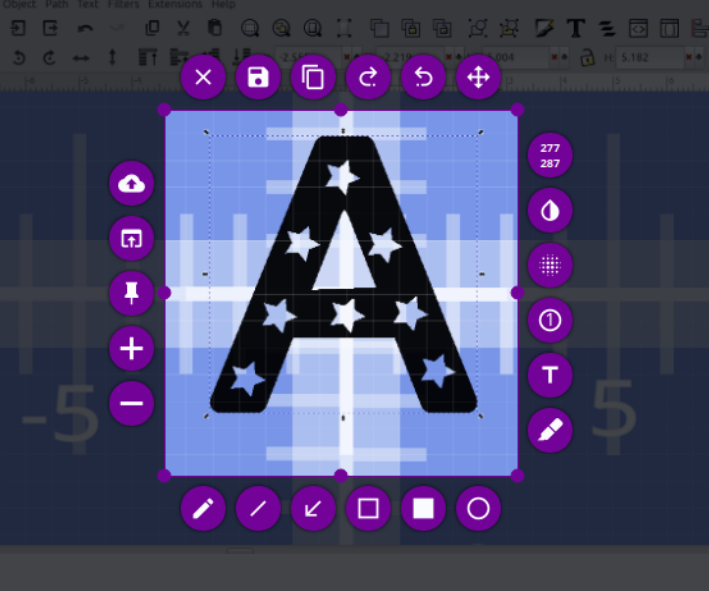
Then I loaded the .png image into my OpenSCAD code:
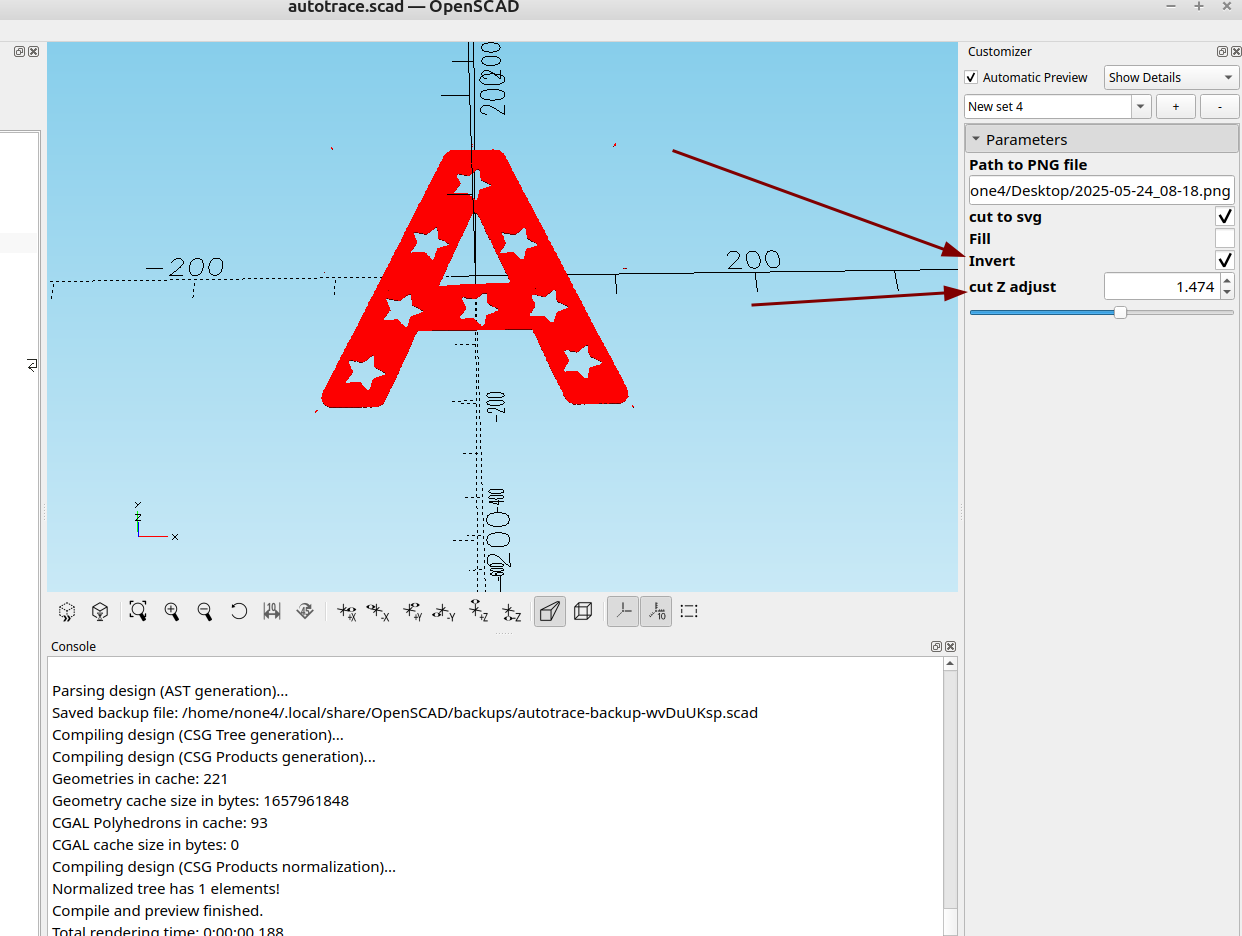
The "fill" option wasn't working like I wanted it to so I removed it for the time being.
With invert selected and the "cut z adjust" moved in the positive direction I can adjust to the z-level so I have a "cut" of the png image at a specific z-level.
With invert unselected I can adjust "z" in the negative direction and have a cut out:
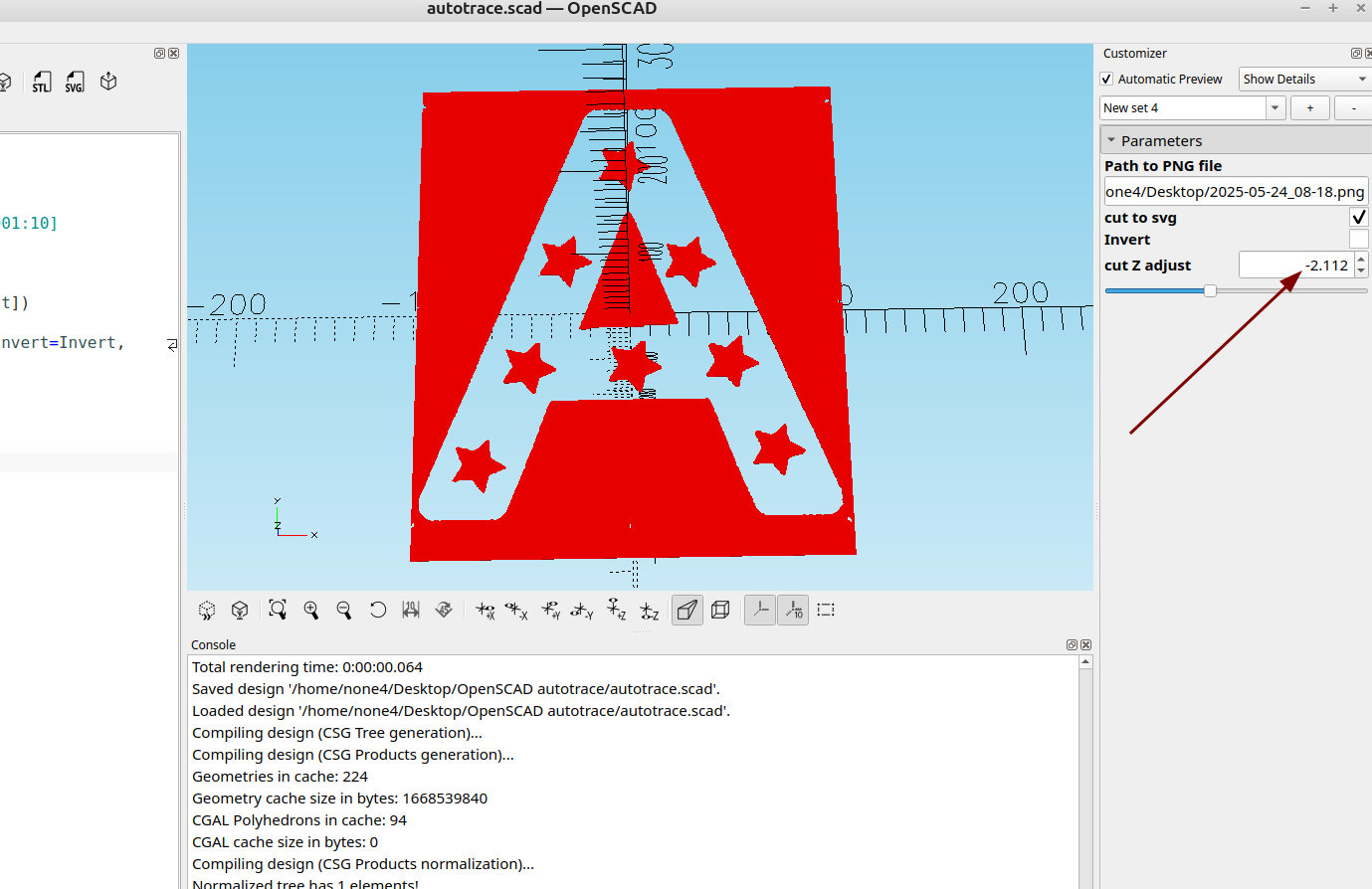
Once I have it adjusted to the level I want I can export it as an svg file:
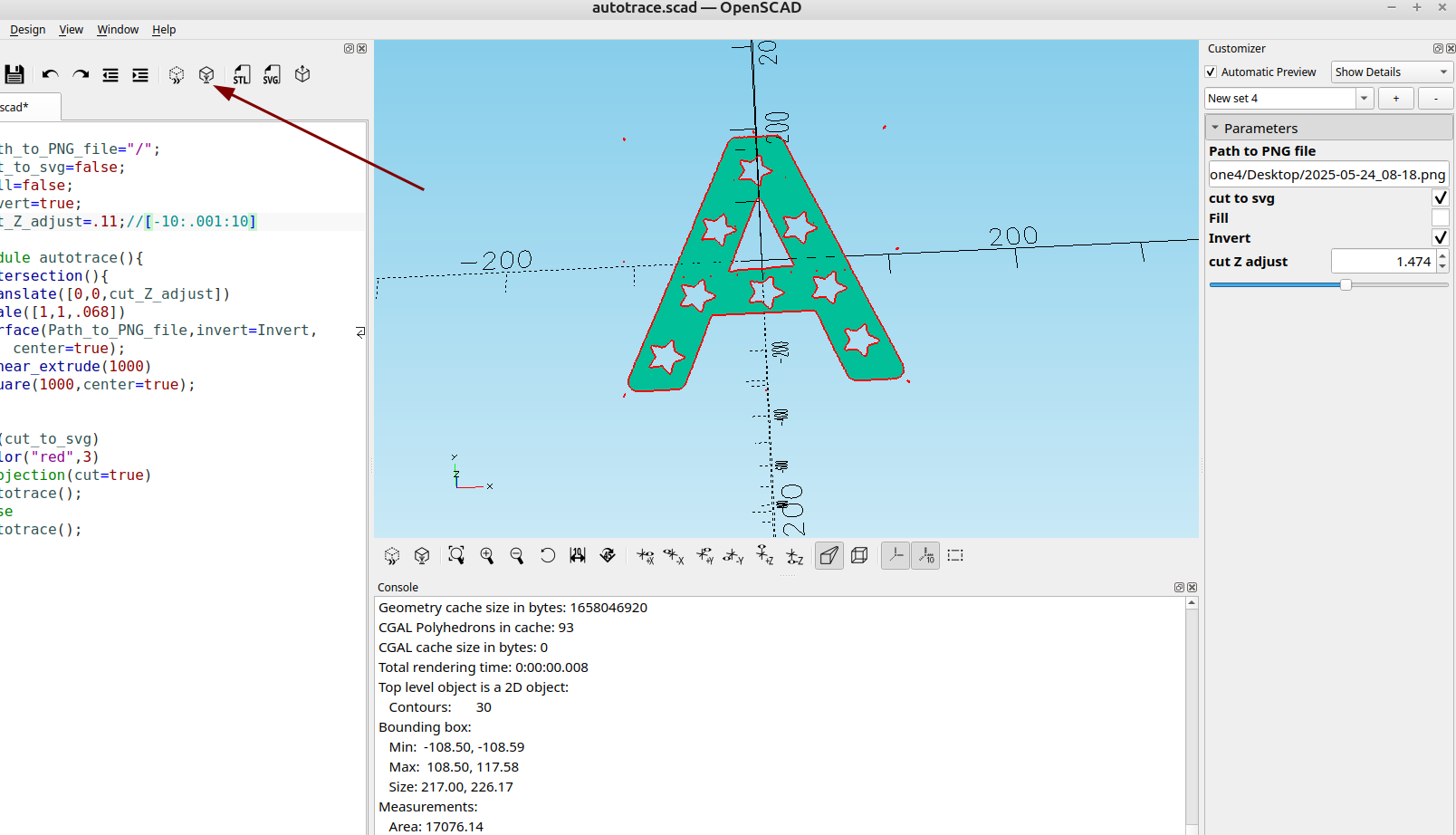
Then I can import it into Inkscape and clean it up:
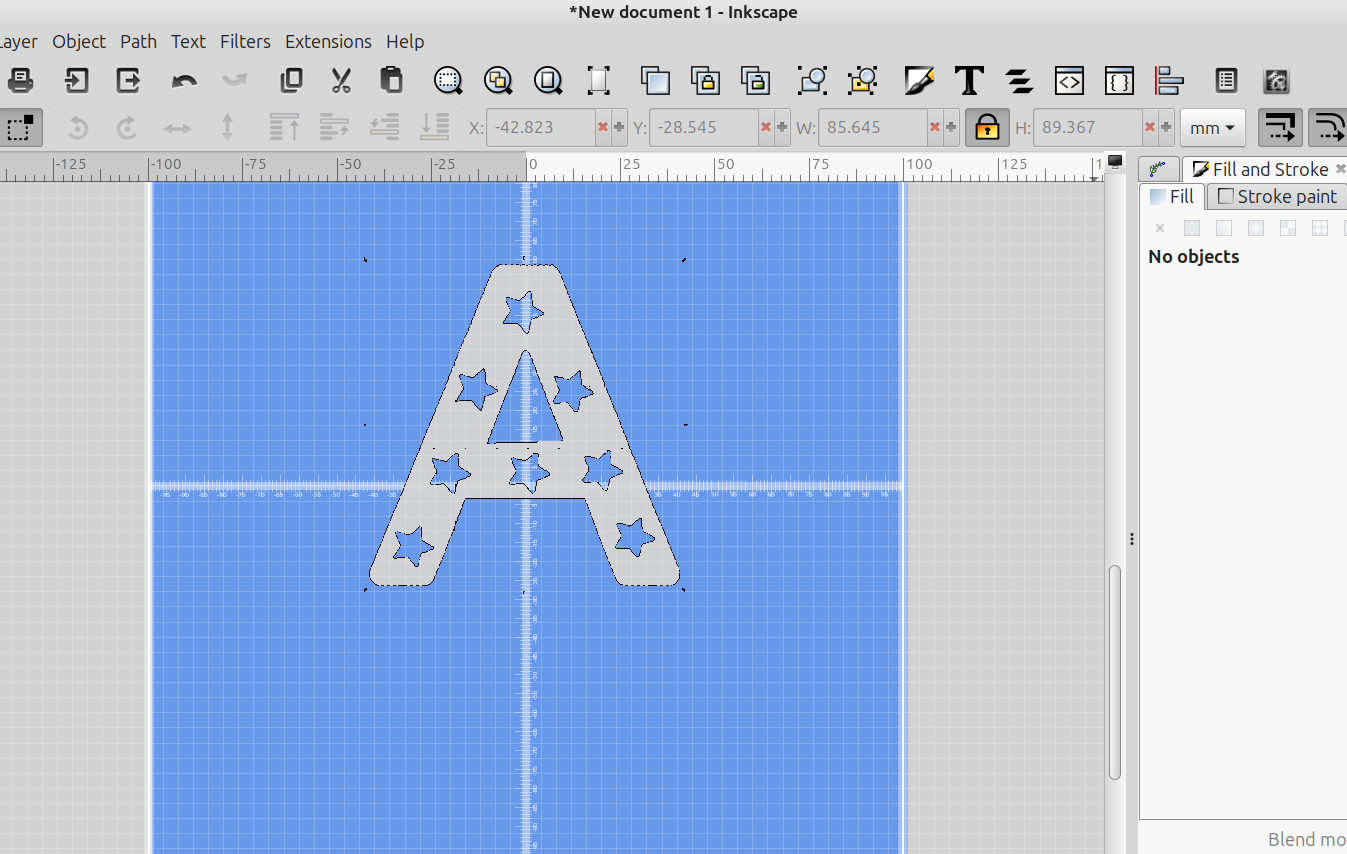
With nothing selected I can save the png image as an .stl:
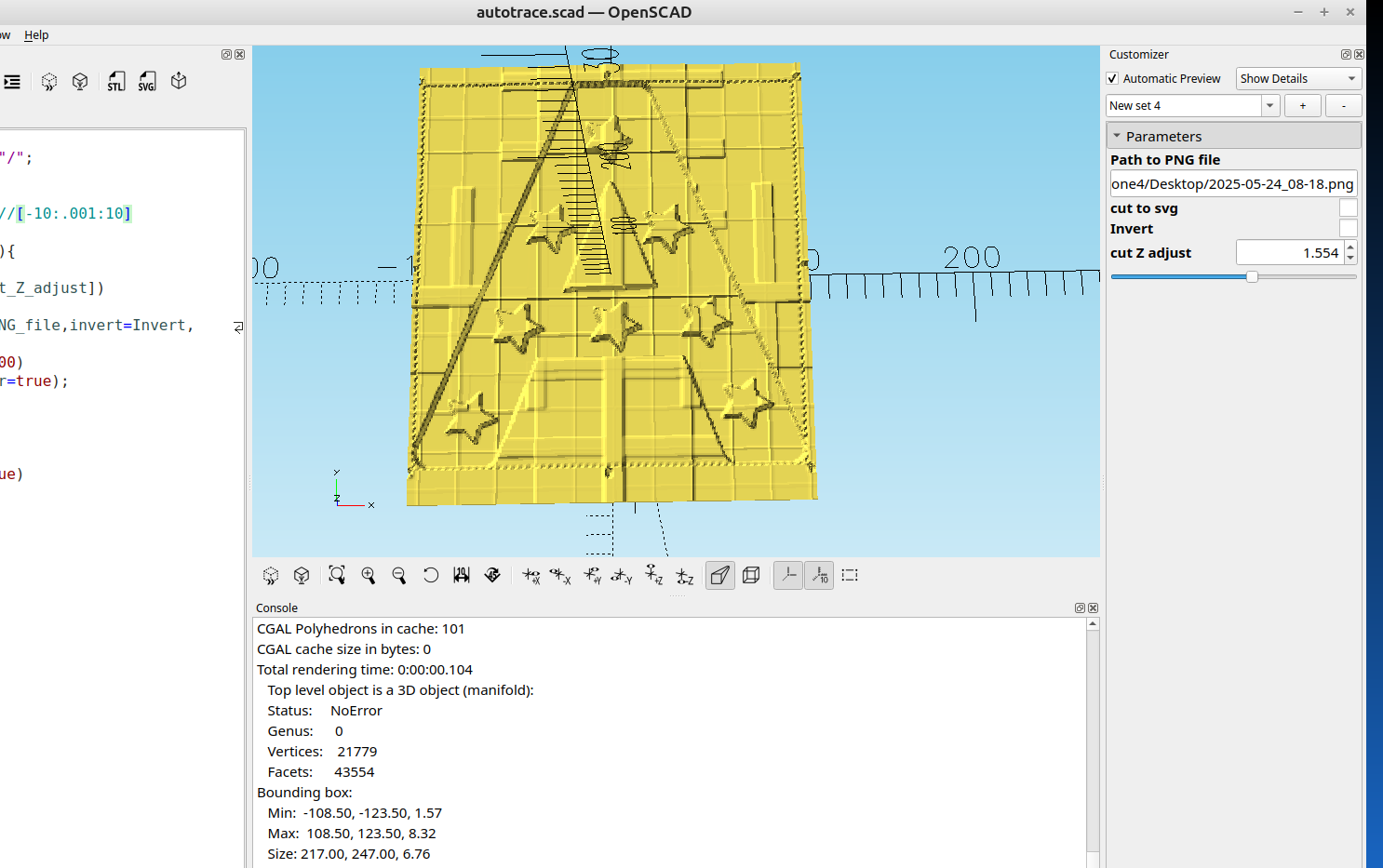
You can barely see them but there are grid lines in the screenshot, surface makes them really pop out.
Starting with a high quality black and white image is the key to getting a perfect auto trace, but even with a regular colored image you can still get decent results.
More work will need to be done.....